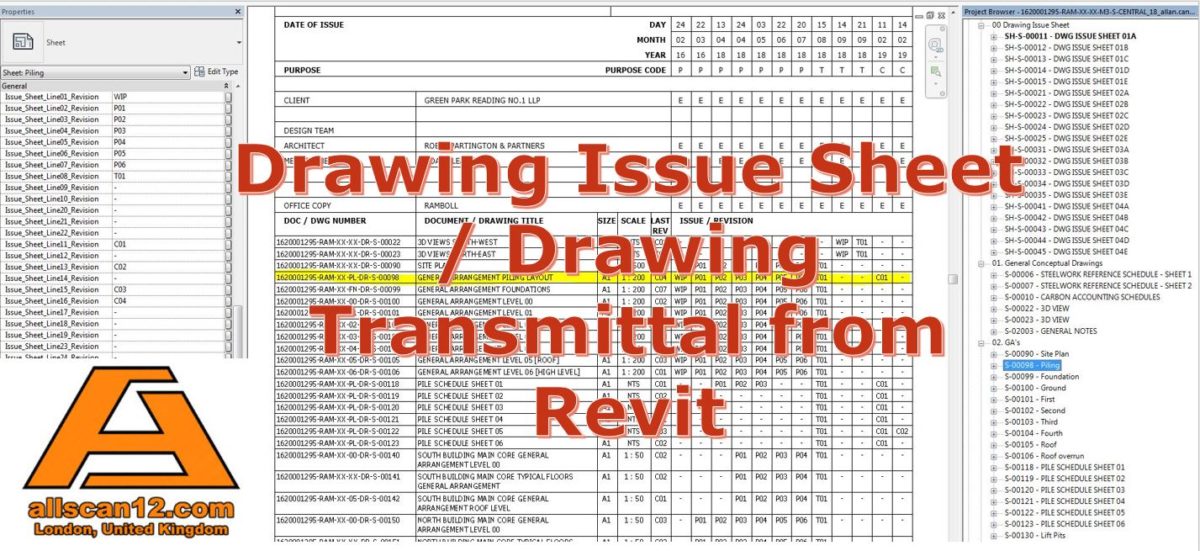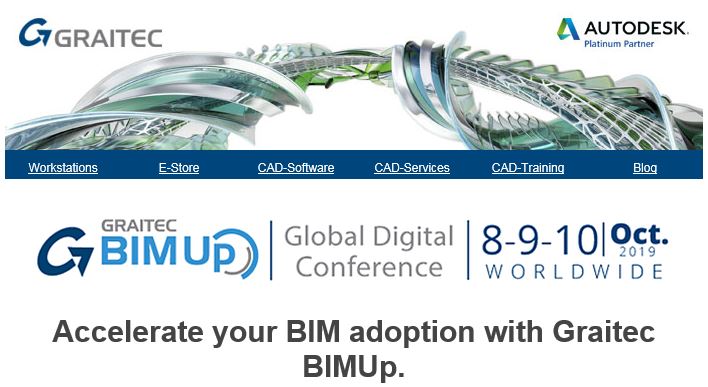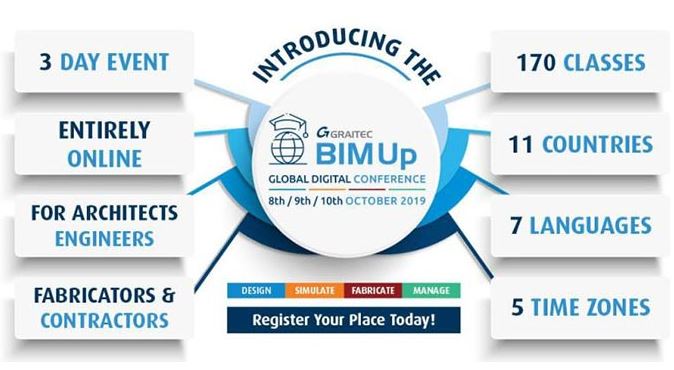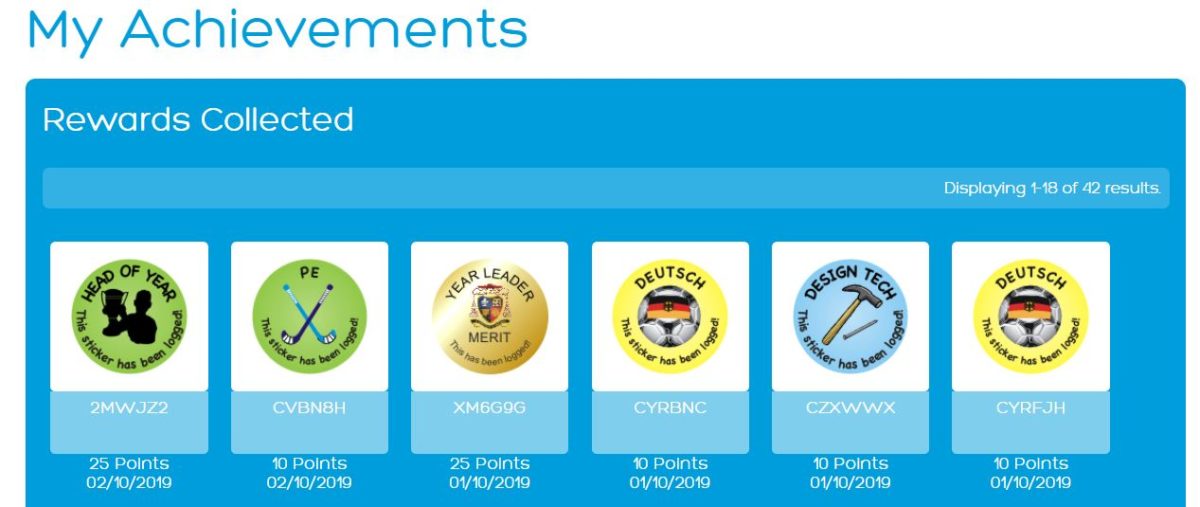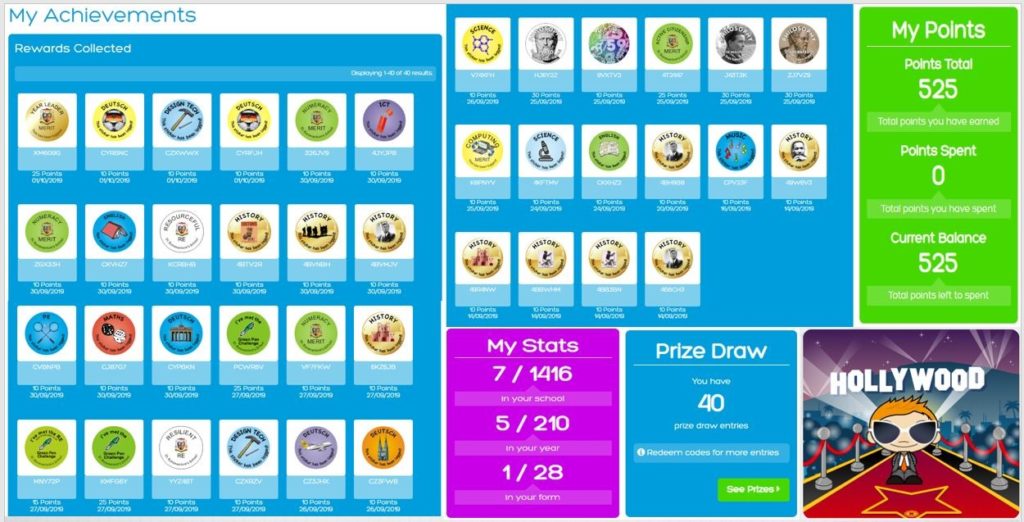My engineers in one of the projects I am involved with are happy with me producing the drawing issue sheet from Revit. Having it done this way will eradicate the potential error of manual typing and this will make sure that you are issuing your drawings with the correct drawing revision number/code plus you can track the previous revisions easily.
Here is the link for the video demonstration I created sometime in March last year:
Drawing Issue Sheet/Drawing Transmittal from Revit
Have a nice day!
Here is another polite request:
After watching the video, please make sure you subscribe because around 90% (if my calculation is correct) of you guys who watch this video aren’t subscribed! Clicking the like button and leaving a comment would also help massively as the YouTube algorithm will pick up on your engagement and push my videos in recommended! I trust you guys find this video useful. Help me reach 1000 Subscribers this year! Thank you for your visit and support.
Cheers,
Allan Cantos EngTech MICE
BSc. Civil Engineering
Allscan12 Founder