Allow me to share the 3 links below that will help you understand the basics of Power BI.
Happy learning!
Cheers.
Allow me to share the 3 links below that will help you understand the basics of Power BI.
Happy learning!
Cheers.
Hi there,
Are you looking to purchase a car? I’ve got a £500 discount voucher on sale at a reasonable price that you can use to purchase any vehicle at Mayesbrook Motors.

Give me a shout if you want to purchase it from me and I’ll accompany you to their office to hand it to you personally once the price is agreed.
https://www.ebay.co.uk/itm/500-Discount-Voucher-on-your-car-purchase/123839154499
Have a nice day! Cheers!
Have you ever been in a situation wherein you wanted to edit an element in Revit but you can’t do so because it was owned by another user who is working in the same project? Sometimes even if the other user has synced their model back to the central file, for whatever reason, they still own the elements. What if the other user is on holiday? There is no way he can open the Revit model and sync it to clear his ownership.
You don’t have to worry much if you encounter this problem in the future. There is a quick way on how to resolve this issue by following the procedure below.
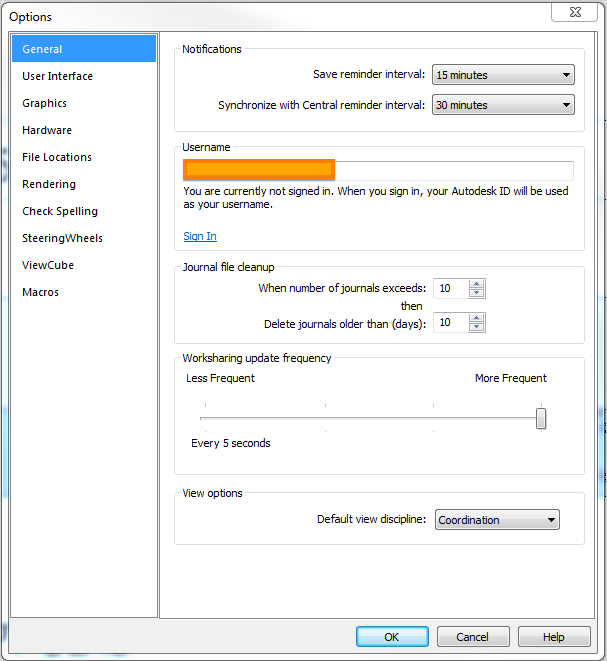
I hope you find this helpful.
Have a great day.
Cheers.