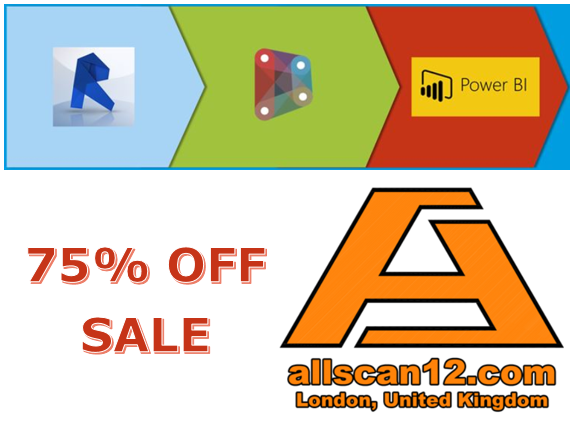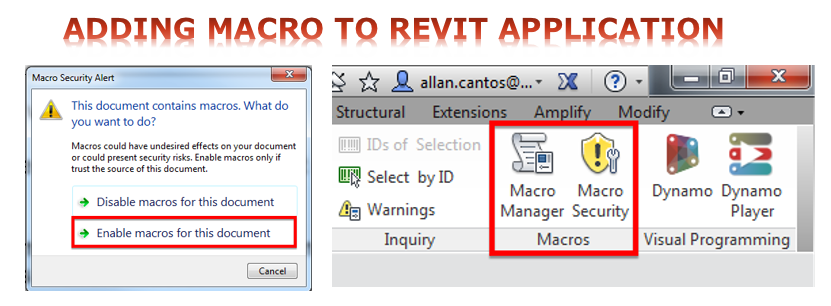Yesterday, I had the opportunity to attend the joint health and safety lecture between the Institution of Civil Engineers (ICE) and Costain that took place at The Institution of Civil Engineers, One Great George Street, Westminster, London, SW1P 3AA. As my online library, I created this article.
ICE and Costain have been doing this joint lecture for over a half-decade to promote health and safety. Both are committed to building foundations of continuing to exchange knowledge on health and safety issues to ensure that the workforce and the public are protected. ICE and Costain join forces in holding this lecture to set standards, to identify and promote best practice, and advance the health and safety agenda.
To continue reading, please fill up the short info below and you will be provided with a separate link:
Be safe everyone.
Have a great day.
Allan Cantos, EngTech MICE
BSc. Civil Engineer / Principal Structural Technician