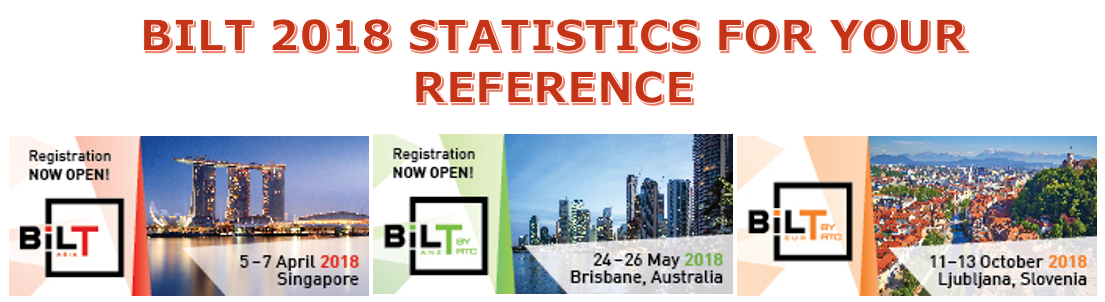Hello everyone,
I trust you are all doing well.
Allow me to share with you some feedback I received from attendees of my laboratory session at BILT EUR 2018 held at Ljubljana Exhibition and Convention Centre, Ljubljana, Slovenia on the 12th of October 2018.
Statistics for your references
Of 93 sessions (presented by 85 speakers)
9 – received an excellent
70 – received a good,
9 – received an average
0 – poor
0 – not rated.
Average Speaker Score: 2.16 | Average Material Score: 1.52
Here is the link for those speakers who made it to the top 10: Top 10 from BILT Europe 2018.
A big hand of applause to all the speakers who made it to the top 10.
My Laboratory Session number: 2.2
Topic: Structural Data Mining using Revit-Dynamo-Power BI Workflow
How would you rate this speaker (*Average Speaker Score): 2.20
How do you rate the quality of the speaker materials (*Average Class Material Score): 2.30
The number of responses: 15 out of 16 attendees
A selection of comments:
- Was speaking too fast for the accent, but very interesting topic.
- Very good content. Just could have been a bit slower and make sure everyone is on the same page at each step.
- Helpful, willing to explain and repeat. Created enough fail-safe points if stuck with the practical part to keep up with lessons.
- Too much for the short time -> too fast
- Interesting and a good deep dive into the topic. Perfect for my personal skill level.
- A good class session, he covered it all and had the time to help out when needed
- Quite interesting lab – but the speed was rather high. I was able to follow but only be leaving a few of the repetitive items out – maybe that would help others too to relax the timing.
- Nicely organised content
- Easy to follow and detailed enough to recreate everything at home again
*Attendees rated speakers as follows:
3 = Excellent, 2 = Good, 1 = Average, 0 = Poor

Considering the topic where we had to look at 3 software packages, four actually with a little bit of Microsoft Excel, for the span of 75 minutes, there are so much to discuss and I did my best to deliver the presentation at slower speed in comparison to that when I delivered this in live presentation (where delegates just watch and listen) during BILT ASIA 2018 and BILT ANZ 2018. Nevertheless, thank you for the wonderful experience of being part of the BILT Europe 2018 family.
If you happened to be one of the attendees in my session, your feedback is highly appreciated and thank you for your support. I hope you learned something new in attending my laboratory session.
Have a wonderful day.
Cheers,
Allan Cantos EngTech MICE
BSc Civil Engineer / Principal Structural Technician