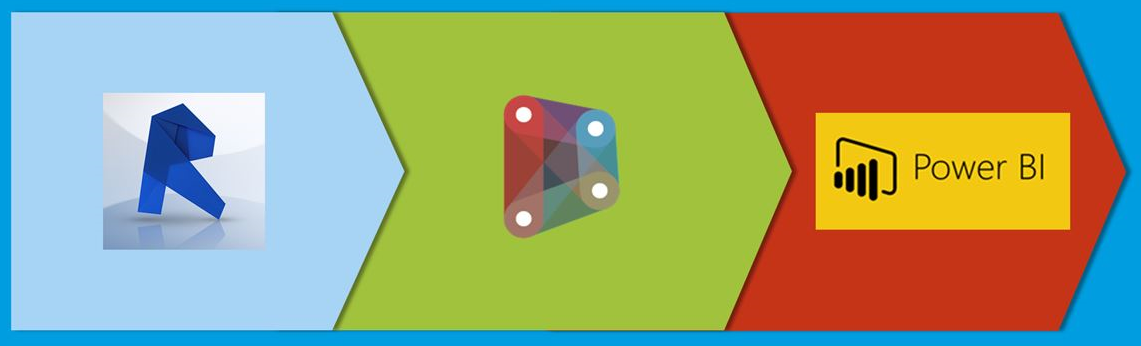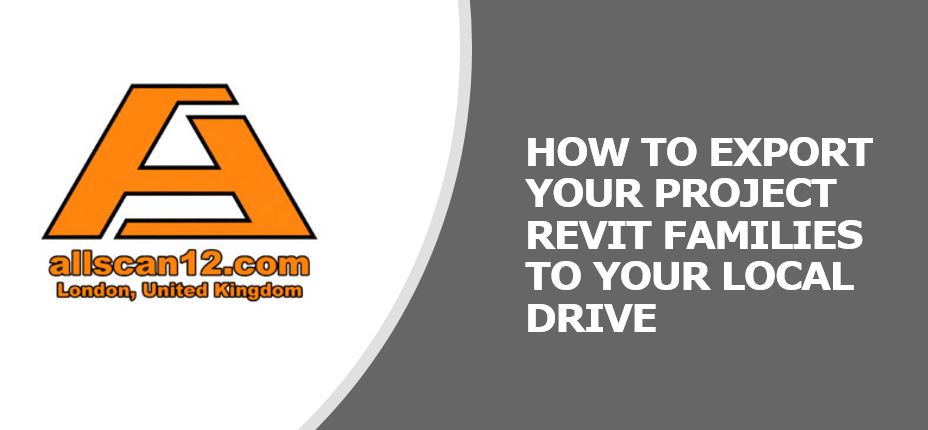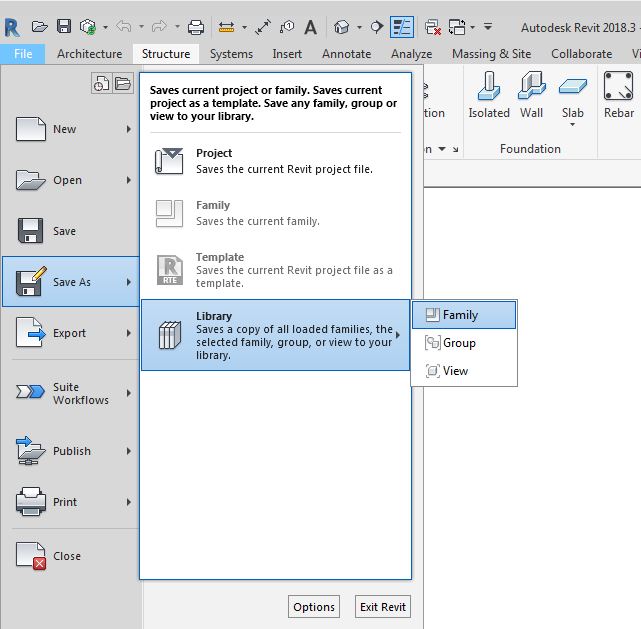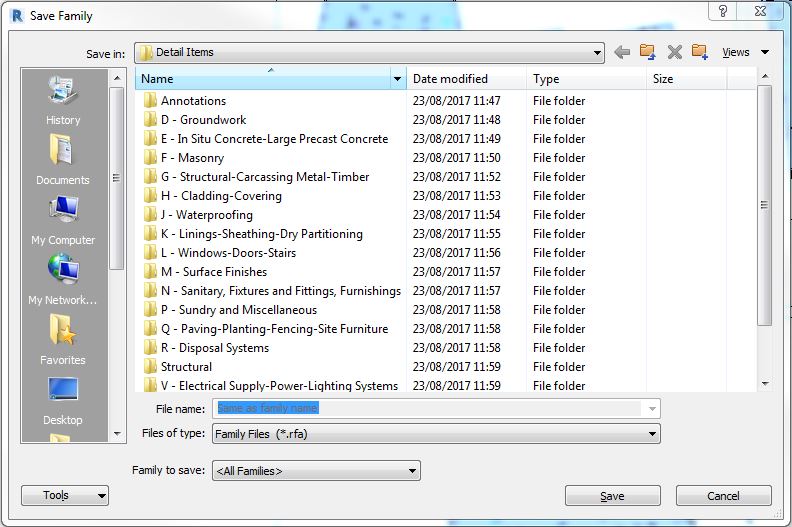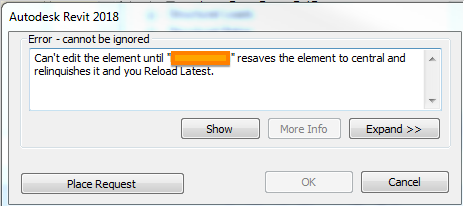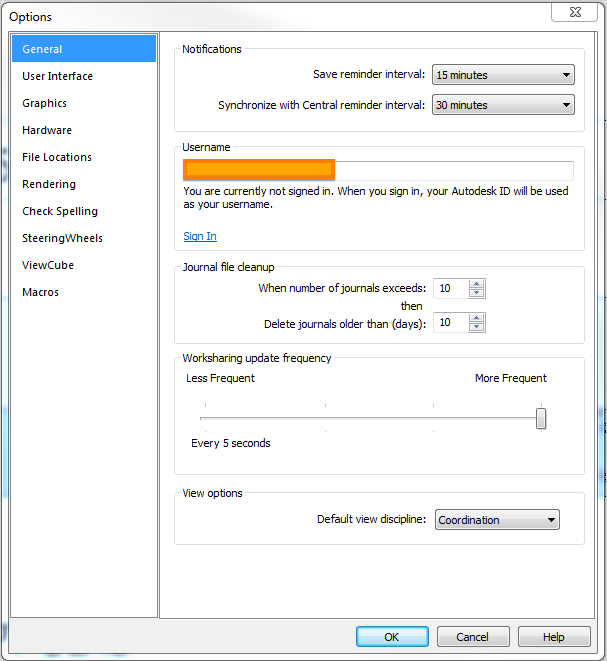I found my practice recording of the first part of my BILT Asia 2018 presentation. For the whole documentation about this presentation, you can grab a copy from the link provided further down below.
I would like to thank you, in advance, for your support. My website (allscan12.com) will keep on running for as long as there is someone like you who would be willing to spend a small amount to support me in funding my online library. It will be your online library too. Your support is very much appreciated.
For some of you who haven’t get a copy yet, here are the two links for you to choose from, where you can purchase a downloadable PDF copy, depending on your payment option.
Using PayPal:
Revit-Dynamo-Power BI Guide ebook (PayPal)
Using Credit/Debit Card:
Revit-Dynamo-Power BI Guide ebook (Credit/Debit Card)
Have a great day and watch out for part 2 of my practice video recording.
Cheers.