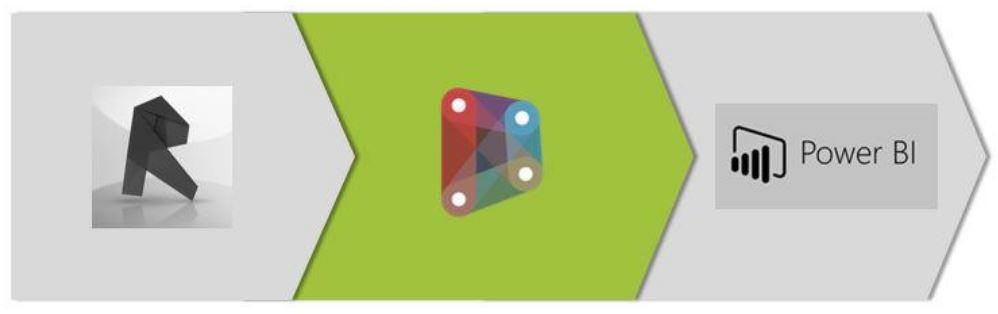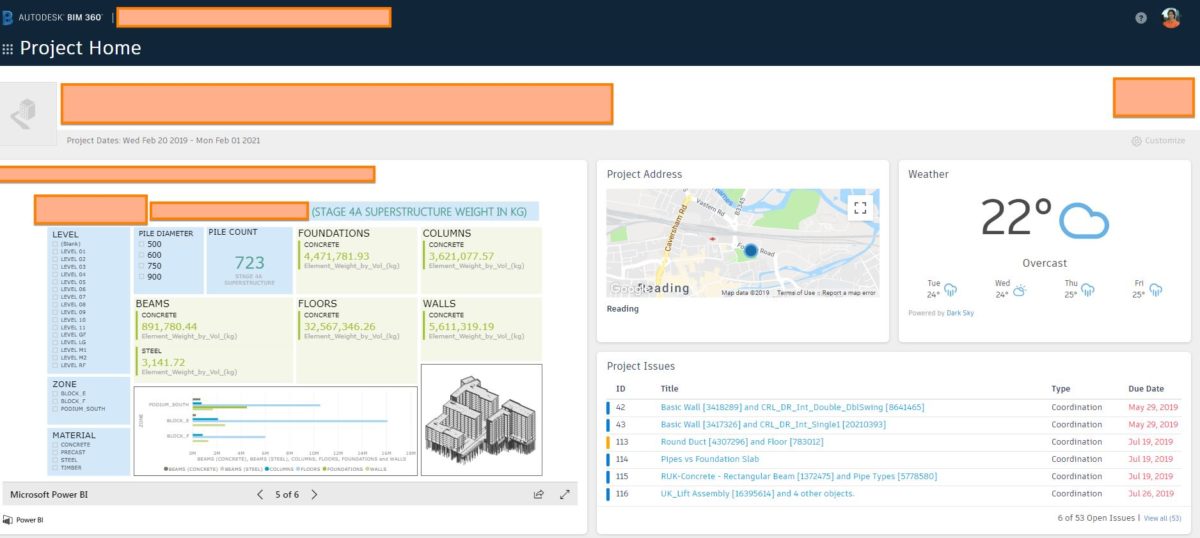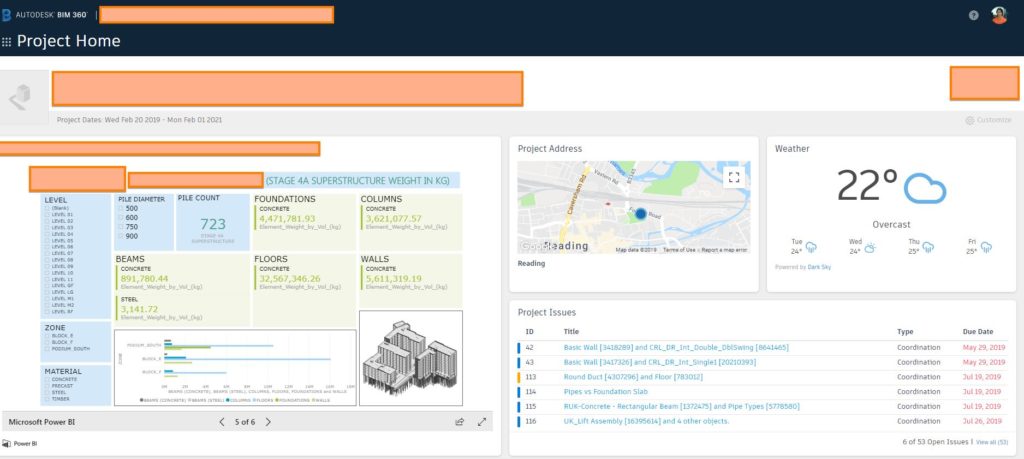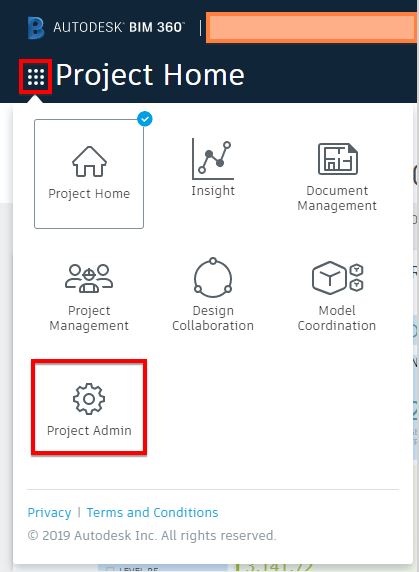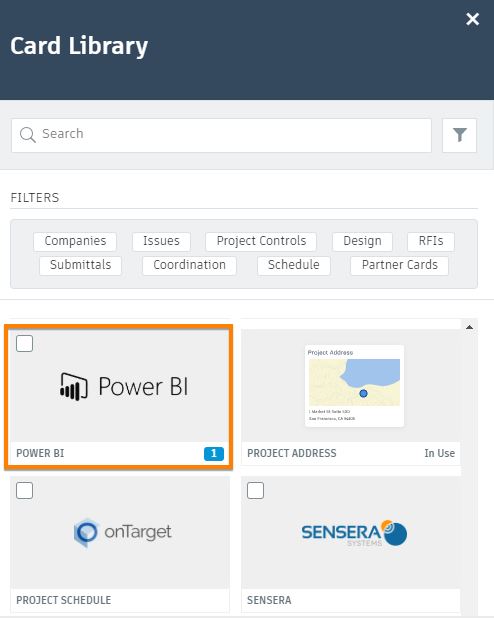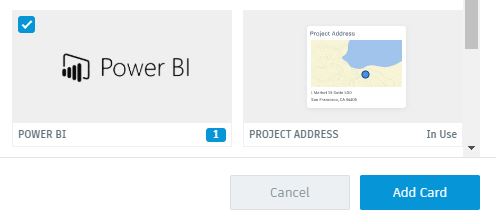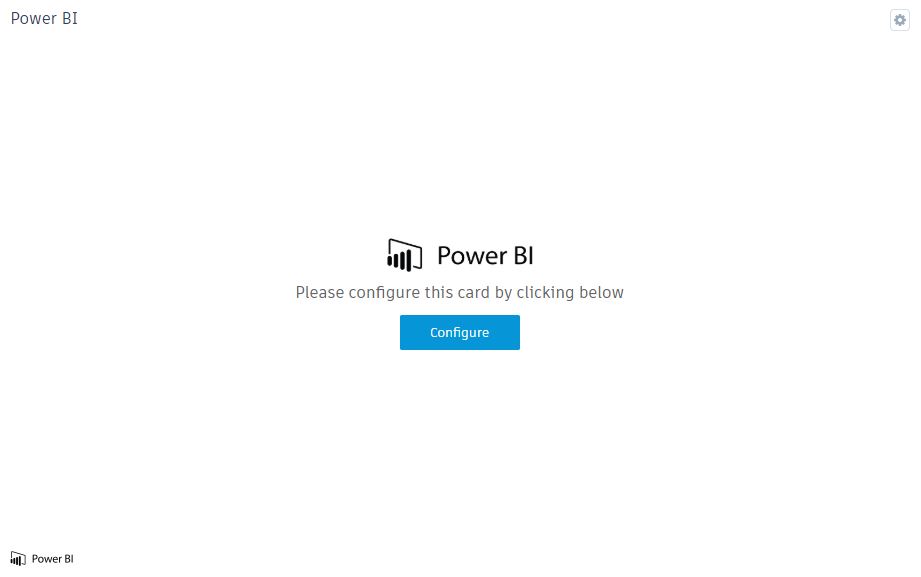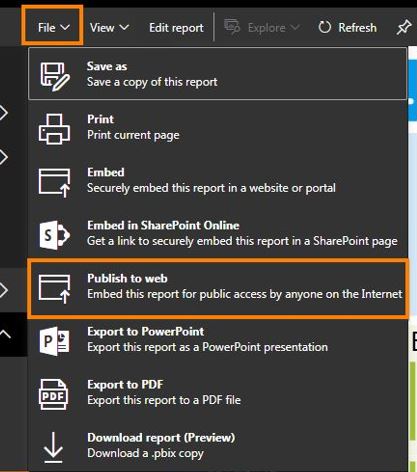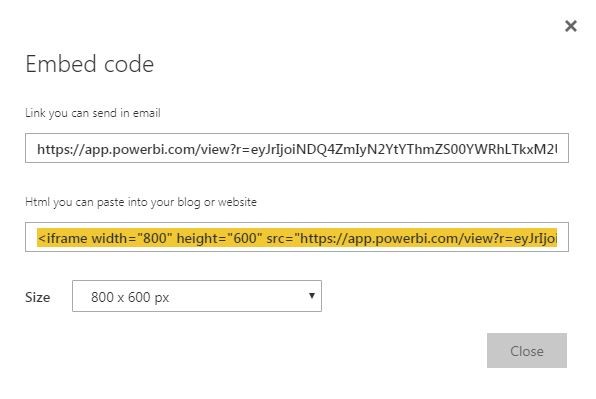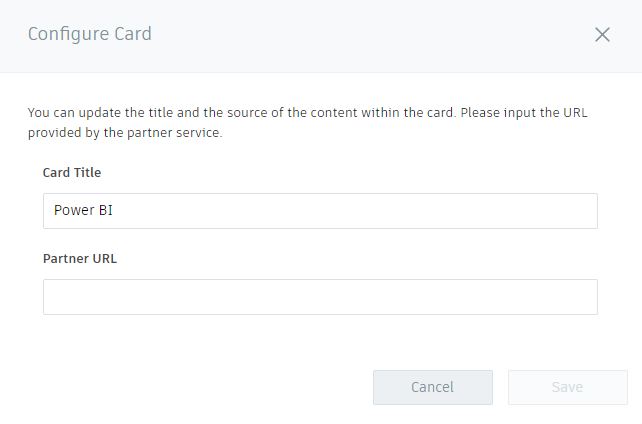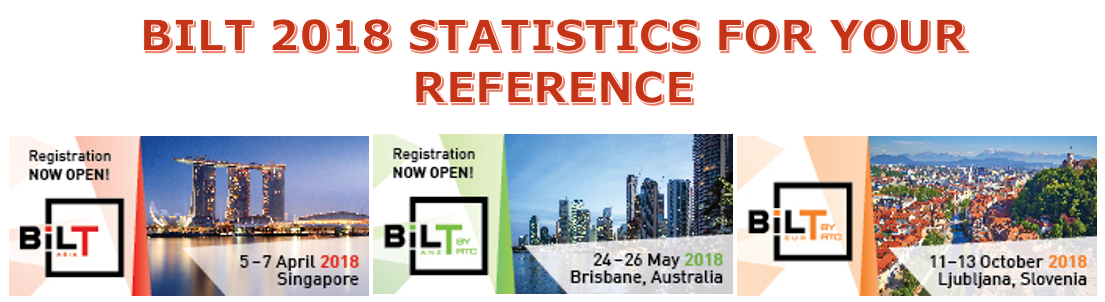Hello there. It’s me again, Allan Cantos. I trust you are well.
You have seen in my previous post the video recording that I did when I was preparing for my presentation for the 2018 BiLT Conference. I hope you don’t mind the accent (hahaha) but rather look at what you can get from that video recording.
If you missed watching that first part, I highly recommend that you go back to that video first before continuing watching this part 2 to get a better understanding of what happened in the first part.
Here is the link for the first part:
Revit Dynamo PowerBI Workflow Video Recording – Part 1
And here is the Part 2 recording:
As a correction, the video recording mentioned about using the latest Dynamo version installed in your machine if you have 2 or 3 versions installed. Actually, I have not tested this in Dynamo 2.x versions yet so it may or may not work. I suggest using Dynamo 1.x versions.
If you need a hard copy of this tutorial, you can download it from the links provided below. I hope you’ll support me in funding the expenses of running this website. It’s my personal online library and it will be yours too.
Using PayPal:
Revit-Dynamo-Power BI Guide ebook (PayPal)
Using Credit/Debit Card:
Revit-Dynamo-Power BI Guide ebook (Credit/Debit Card)
I hope you find this video tutorial helpful. Please leave your comment below if you have any questions.
Have a great day!
Cheers.