Hello everyone,
I trust you are all doing well.
Allow me to share with you some feedback I received from attendees of my session at BILT ANZ 2018 held in Royal International Convention Centre, Brisbane Australia on the 25th of May 2018.
Statistics for your references
Of 96 sessions (presented by 81 speakers)
12 – received an excellent
81 – received a good,
3 – received an average
0 – poor
0 – not rated.
Average Speaker Score: 2.42 | Average Material Score: 2.43
Session number: 2.5
Topic: Structural Data Mining using Revit-Dynamo-PowerBI Workflow
How would you rate this speaker (*Average Speaker Score): 2.36
How do you rate the quality of the speaker materials (*Average Class Material Score): 2.63
The number of responses: 7 (I’ve got 13 delegates who attended my session from 24 delegates who registered for the session and only 7 gave their feedback).
A selection of comments:
- Well presented and structured presentation
- Very knowledgeable about the topic
- Well defined notes. Will make it easy to understand when I get back to the office.*Attendees rated speakers as follows:
3 = Excellent, 2 = Good, 1 = Average, 0 = Poor
If you happened to be one of the attendees in my session, your feedback is highly appreciated and thank you for your support. I hope you learned something new in attending my session.
Have a wonderful day.
Cheers,
Allan Cantos EngTech MICE


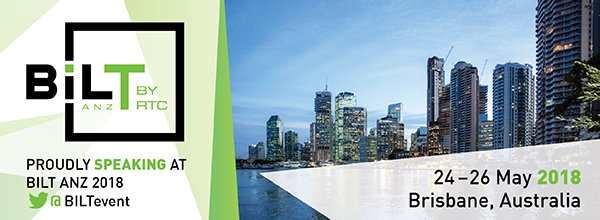

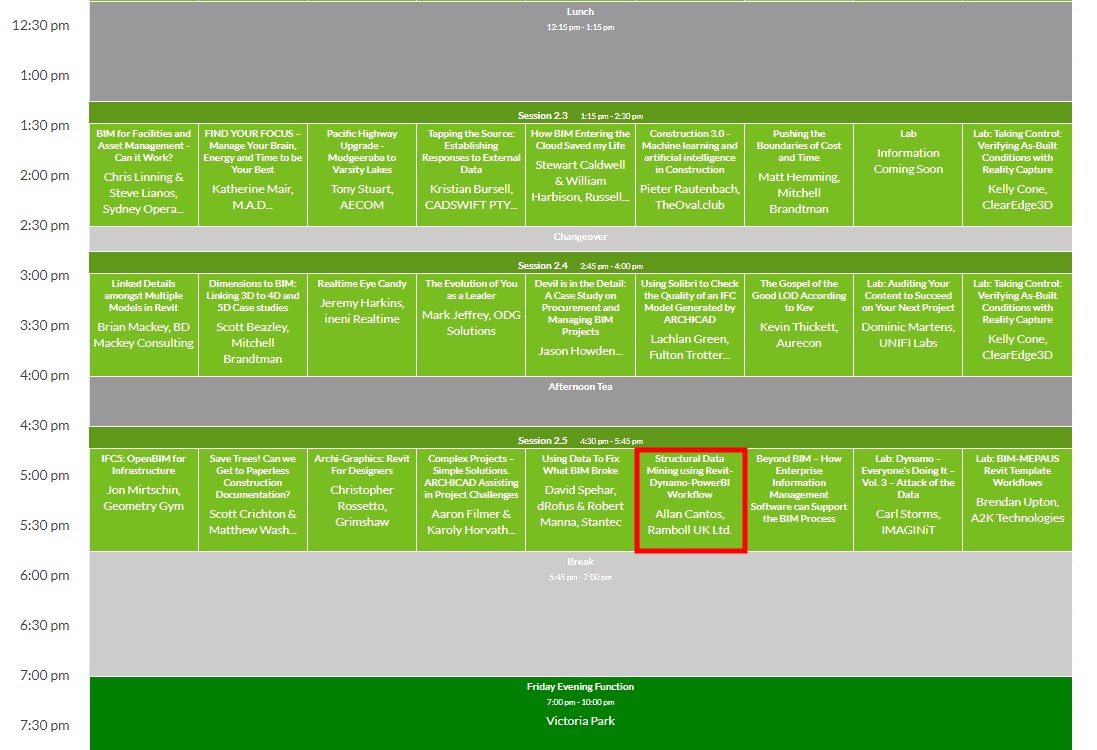
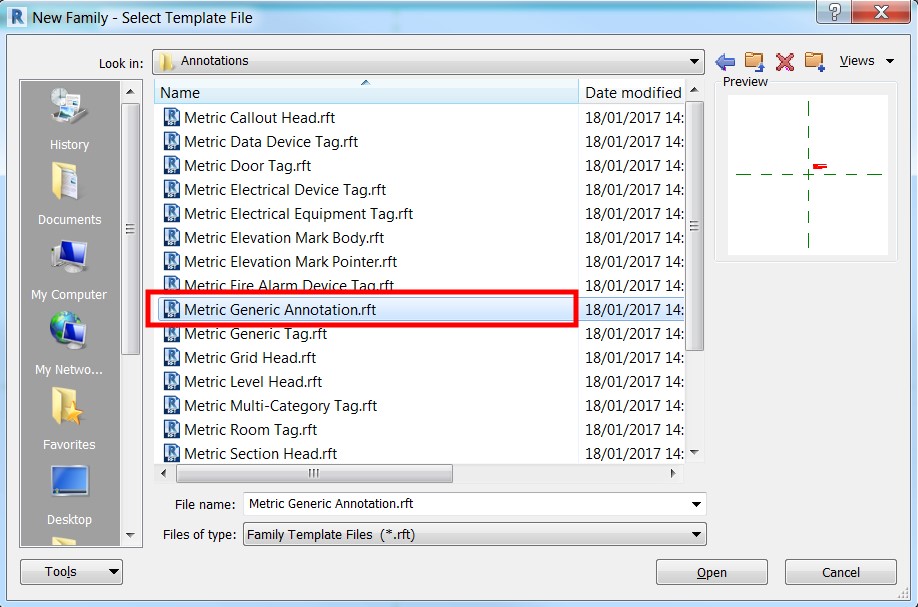





 Cheers.
Cheers.