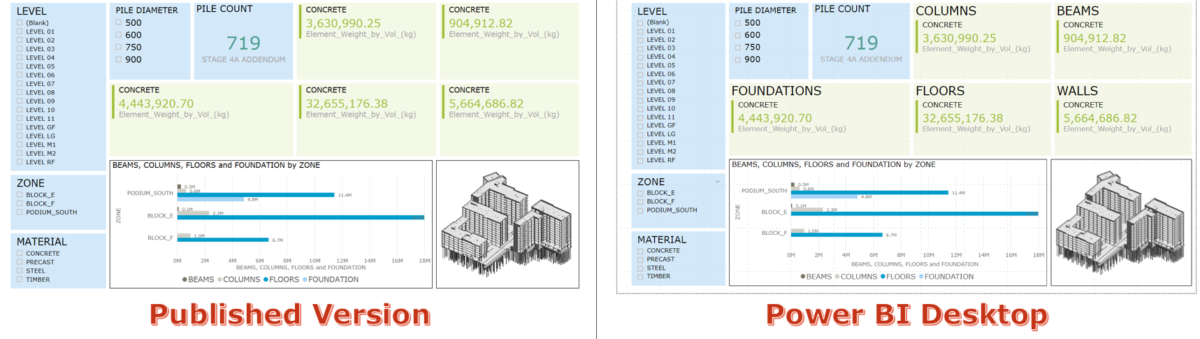Hello there, Allan Cantos here. Apologies if I’ve been so quiet last month as lots of things happened in my personal life, however, nothing to worry, all were good ones.
Today, I’d like to share to you a trick or perhaps it’s not a trick but rather a remedy if you happen to encounter the same issue I encountered while working with Power BI.
I was working in Power BI Desktop finalizing my dashboard before publishing it and when I am ready to publish it, to my surprise, the “Multi-row card Title” filter that I applied didn’t show up in the published version.
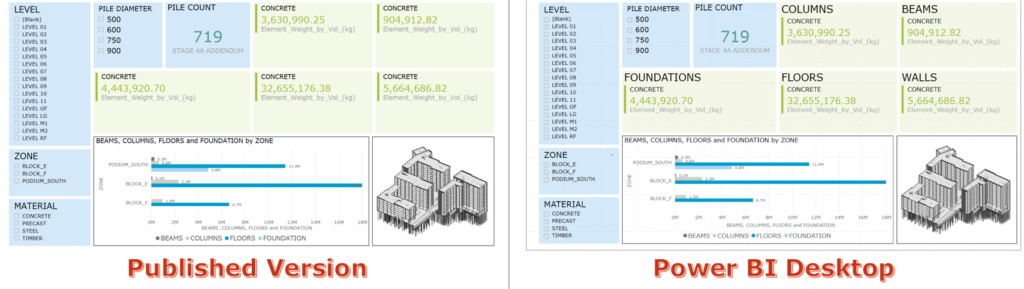
Did you notice the difference between the two versions in the yellow-green background cards?
I did some test and found a solution and I am more than happy to share this with you. We all learn from each other anyway. If you happen to have other solutions to the problem I encountered, please do share it by adding your comments below.
Ok, here’s what I did. First I turn-off the “Title” filter of my Multi-row card.

Next, I published my dashboard and replace the dataset.
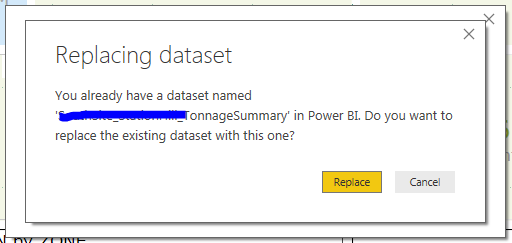
After that, I went back to my Power BI desktop and turn-back-on the
“Title” filter of my Multi-row card. Publish again and replace the dataset and your published version will now be the same as the one you have in Power BI Desktop.
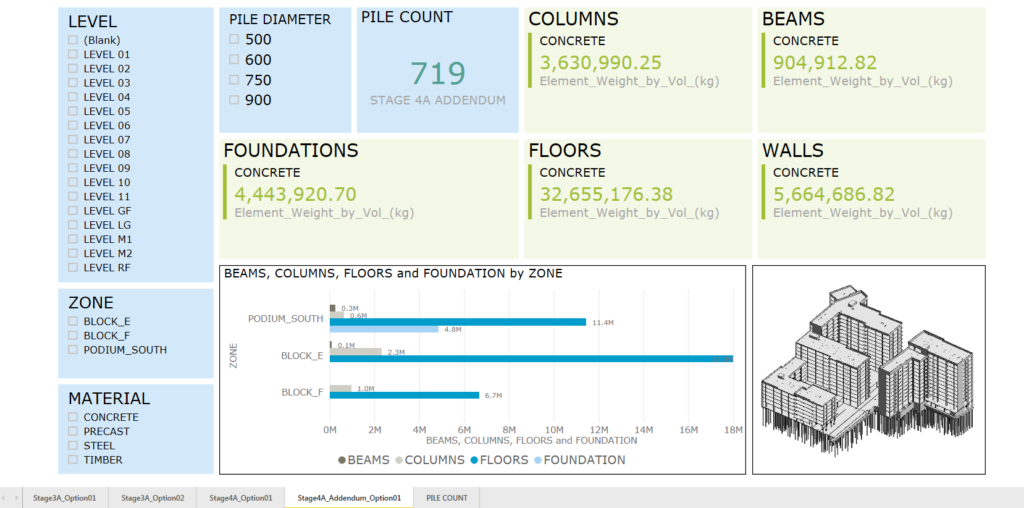
Next time, I’m going to teach you how to duplicate your page and use your next data for the next stage without breaking the link to the selection filter.
As before, if you find it helpful, don’t forget to leave a comment. Thanks and have a great day.
Cheers.