Hello there. I trust you are well.
We regularly export our Revit model to IFC, together with native RVT and NWC models, as part of forthnightly model exchange. Recently I was told that some of the voids were not being converted to IFC. I was surprised why it happened, so I made some investigations.
The issue of converting the Revit model to IFC is that IFC is not treating the other Revit openings as slab openings as you can see here:
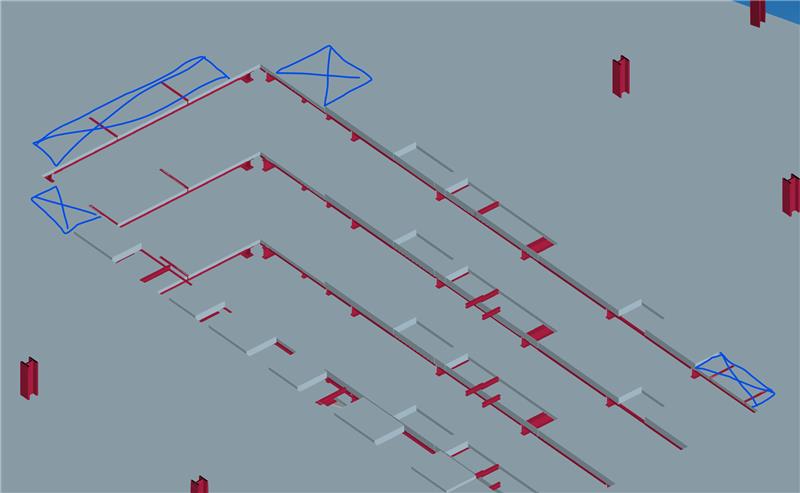
though they are all modelled the same, as shaft openings
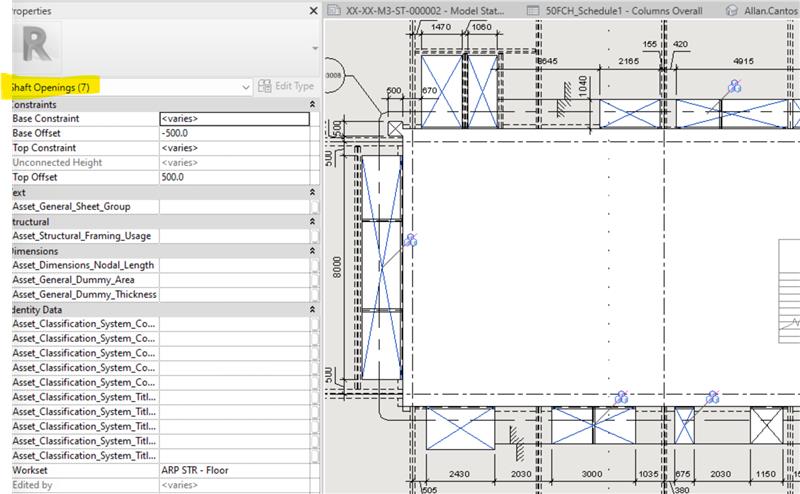
Then I did a test of tracing the slab edges around the openings which I shouldn’t be doing as it creates a lot of work should the riser opening changes its size, but I did just to do this test and it looks ok.
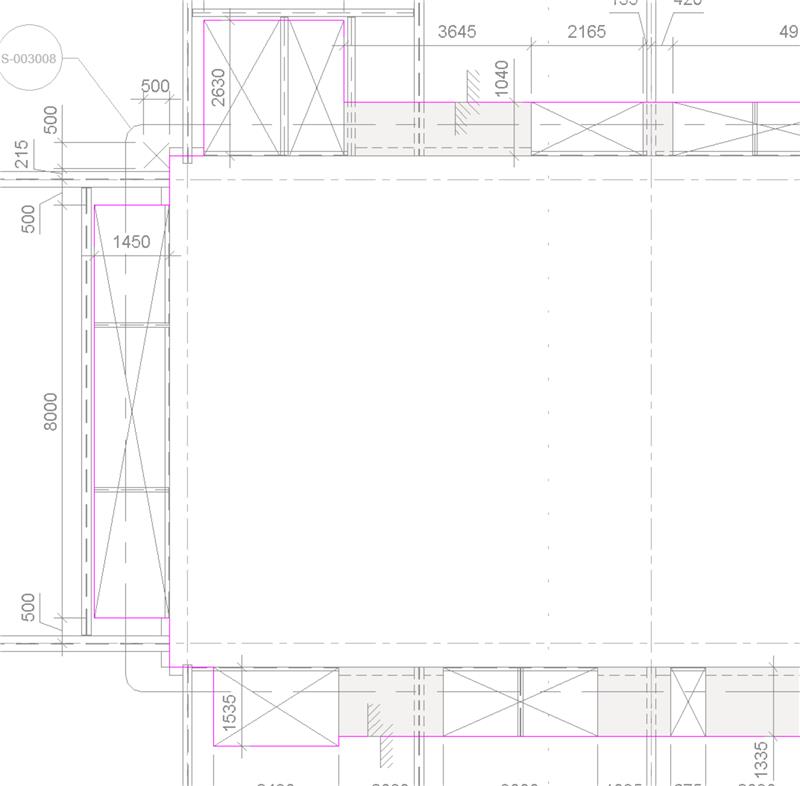
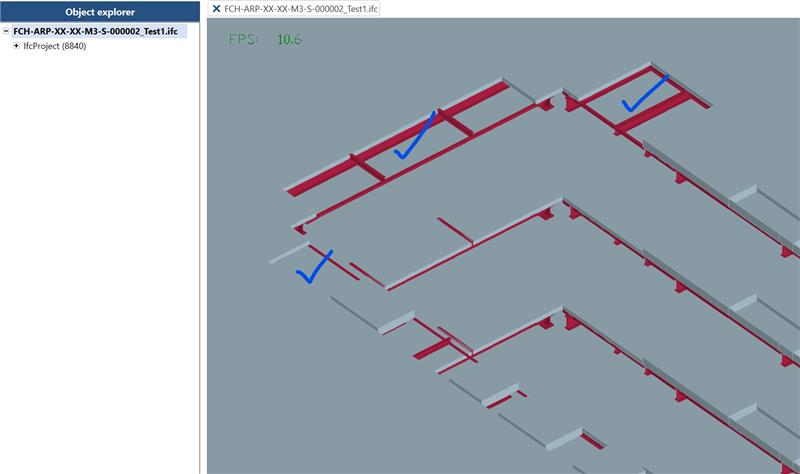
Then I tried to trace the slab edge to the face of the core walls to check if those voids will exist once converted to IFC, all the voids did not get converted properly except one for some reason.
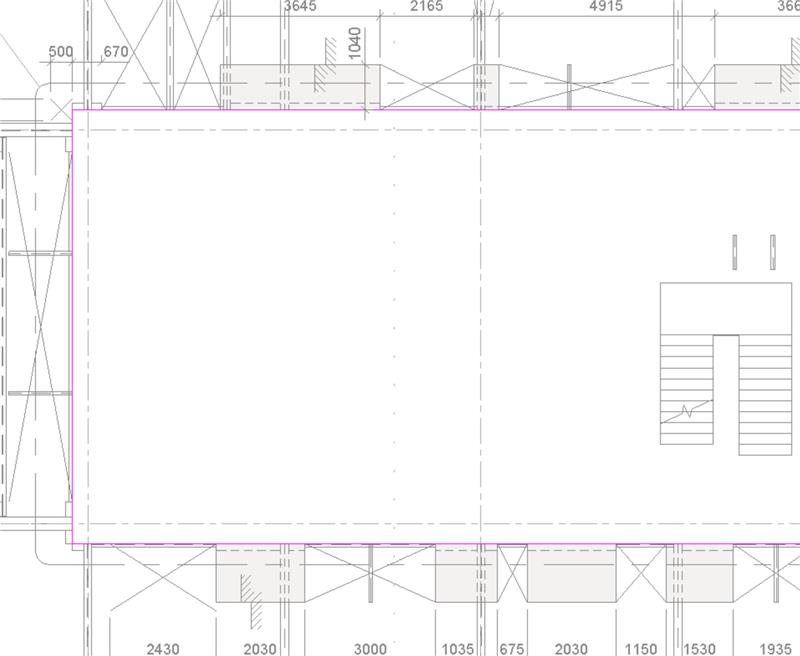
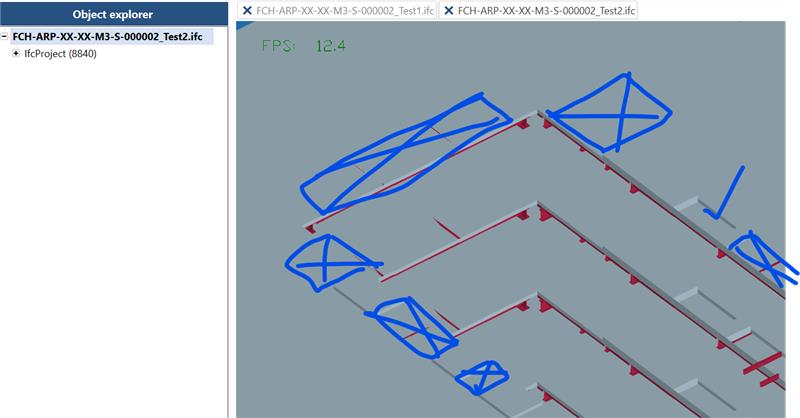
Then I did creating a detached copy of the model, though I shouldn’t be doing it, but for the purpose of testing I did. The result is the same as if we are exporting the IFC from the live model.
So there is something about how IFC is converting the voids.
Did you come accross this problem before? Would you mind sharing in the comments below how you solve it, please? I appreciate your contribution and thank you in advance.
Have a lovely day! Cheers.

