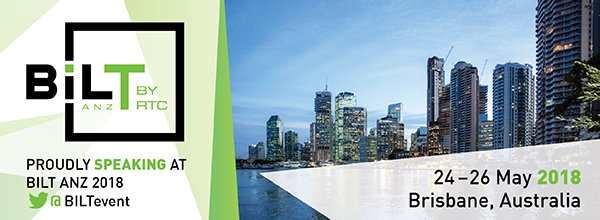I came across one question on the Revit Forum about how to create a dimension where both ends have different tick marks. One end could be a DOT and another end could be an ARROW or TICK.
Here are my steps:
1. Create a new Family – Metric Generic Annotation.rft
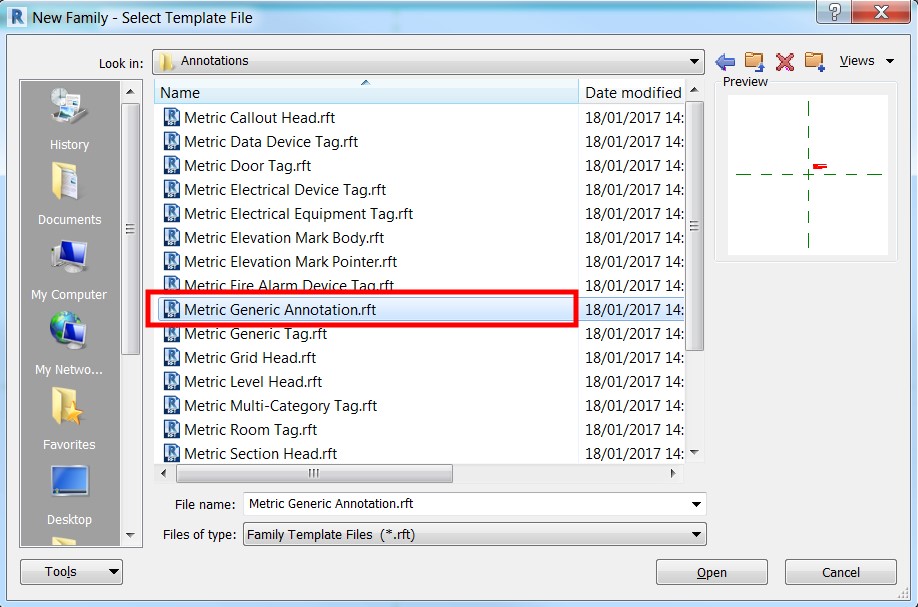
2. Draw a line and lock both ends to the dimensions (make them equal from the center vertical reference plane).

3. Add dimension for the total length and assign a parameter, call it “Length”. Make it instance parameter.

4. Save this as Arrow_Symbol.rfa (name it whatever you want).
5. Create another Metric Generic Annotation family for the arrowhead and, in my case, dot tail, then load them both to step number 4.
6. Assign Dimensions to the newly loaded families. Again, make these instance parameter.

7. Assign parameters to the dimensions on step 6 and call it “Half_Length” with formula equals to “Length/2”.

8. Add “Label” reference text so you can specify a text note you would like to write, for instance, “Slope Down”.

9. Save the family and load it into your project.
Here is the finished product:
 Cheers.
Cheers.