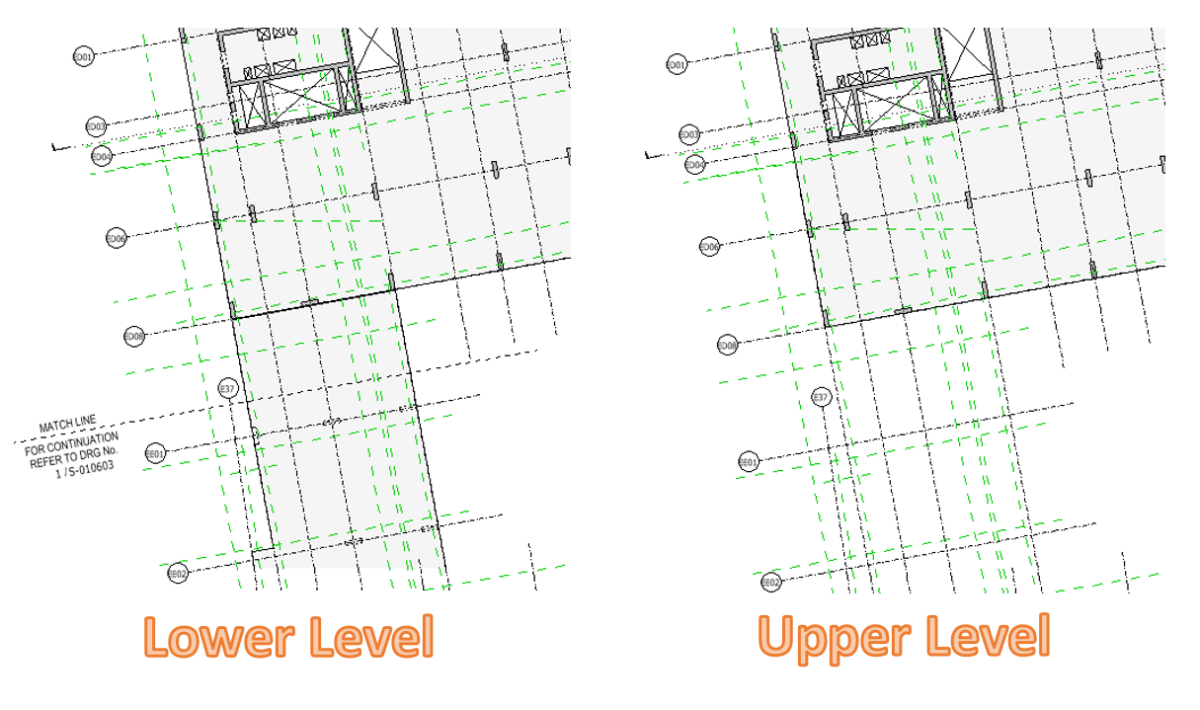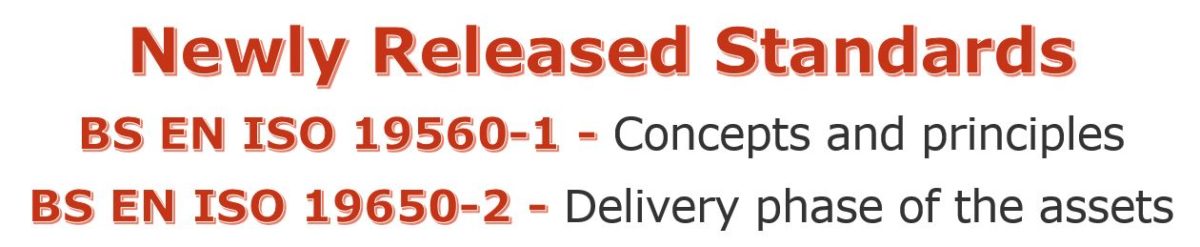Hi there, Allan here form Allscan12. I trust you are all well.
Recently, I came across one project in Revit 2017 where the technician was having the trouble of how to update/fix the loading schedule already on the Revit sheet.
Here is how the schedule looks like before updating:
Basically, it consists of a schedule and some coloured hatching done as a Legend. The update to be done is adding two more rows; LP10 and LL05.
We do have a third party plugin in the company called BIMLink from Ideate Software company where we can export the spreadsheet, update the values in Excel, and import back the values to our Revit schedules, which really works well.
Let’s take a look at one of the loading key and what are the available parameters.
For whatever reason, you have the parameters but there are no values assigned, however in the schedule, you have the complete information needed.
Normally, if we have the loading plan from the spreadsheet, we link it in AutoCAD then link this DWG to the Revit and we’re done. We have created quickly the loading schedule. However, the downside is, any time you made changes to the spreadsheet you would have to open AutoCAD and re-save it with the update, and then reload the AutoCAD linked in Revit. Sometimes you may need to rebuild the table in AutoCAD if there are lots of changes happened. Another downside is, not all know how to operate AutoCAD. They have to call someone to help/teach them how to do it if that will be their first time to do this method. This is not a great workflow but works well.
I’m intrigued by how this loading schedule was done in this project.
Clearly, upon my investigation, no values have been assigned to the parameters for the ‘Detail Item Filled Region’. So how was this schedule created?
I’ll tell you the secret.
Some of us don’t bother about other options available when creating the schedule. When you right click under ‘Project Browser/Schedules/Quantities’, and select ‘New Schedule/Quantities…’, you’ll have the option to select from the list of categories available.
Since this hatching was done using ‘Detail Items/Filled Region’, let’s create a new schedule under ‘Detail items’ category and the TRICK now is to make sure to select ‘Schedule keys‘. This trick is very useful if you have a table that you would like to add quickly to your sheets.
Then you can start adding the parameters according to the number of columns you needed.
Then followed by adding rows where you’ll be adding the information
Here is that loading plan where I’ve added two rows for LP10 and LL05.
The rest is for you the tidy up the schedule under the ‘Sorting/Grouping, ‘Formatting’ and ‘Appearance’ tab of the schedule properties.
Have you done some schedule in different method? Please share and let’s spread the knowledge.
Have a great day and have a happy weekend.
Cheers.